Camera tracking in Nuke
Wed, 26 Jun 2024

Follow the stories of academics and their research expeditions

ZBrush has a unique and powerful user interface designed for digital sculpting and 3D modeling. The interface is highly customizable, allowing users to arrange and organize tools according to their preferences. Here's a general overview of the ZBrush user interface:
1. **Title Bar:**
- Displays the name of the current document or project.
- Contains standard window controls (minimize, maximize/restore, close).
2. **Top Shelf:**
- Houses various menus and buttons, including File, Edit, Tool, and others.
- Quick access to frequently used functions.
3. **Palette Trays:**
- Located on the left and right sides of the interface.
- Hold various palettes such as brushes, materials, and tools.
- Can be collapsed or expanded for convenience.
4. **Canvas:**
- The central area where the 3D model is displayed.
- You can rotate, zoom, and pan the model using the mouse or tablet.
5. **Draw Palette:**
- Contains options for drawing and manipulating objects in 3D space.
6. **Tool Palette:**
- Displays the currently selected tool (3D brush, insert mesh, etc.).
- Allows you to select, edit, and manage your tools.
7. **Subtool Palette:**
- Manages subtools, which are individual components of your model.
- Allows for duplicating, deleting, and organizing subtools.
8. **Timeline:**
- Used for creating animations and morph targets.
- Allows you to manipulate time-based actions.
9. **Lightbox:**
- Provides access to ZBrush projects, tools, and materials.
- Can be toggled on and off with the Lightbox button.
10. **Status Bar:**
- At the bottom of the interface, it displays information about the current tool, brush, and other settings.
- Also includes navigation information and quick buttons.
11. **Quick Access Buttons:**
- Various buttons for commonly used functions, such as saving, undo/redo, and other options.
12. **Customizable Menus:**
- You can customize menus and create your own custom interface layouts.
ZBrush's interface is known for its flexibility and user-friendly design. It's important to explore the various menus and submenus to discover the full range of features available. Additionally, ZBrush provides extensive documentation and tutorials to help users become familiar with its interface and tools.
Wed, 26 Jun 2024

Wed, 29 May 2024

Wed, 29 May 2024
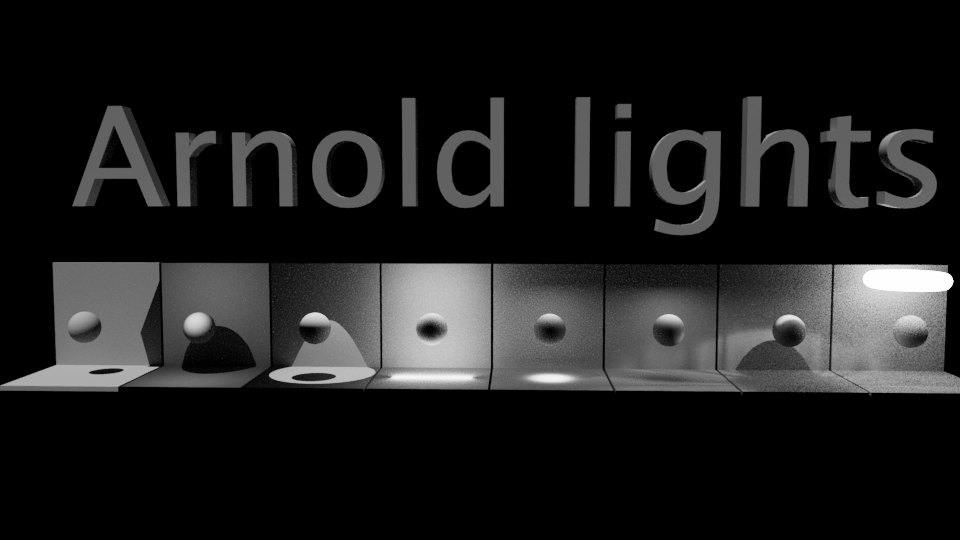
Leave a comment