Published - 6 Days Ago

After Effect - Creating Animation Effect
In Adobe After Effects, you can create animation effects using keyframes, presets, and expressions. Here’s a step-by-step guide:
1. Basic Animation Using Keyframes
???? Step 1: Import your assets (image, text, shape, etc.).
???? Step 2: Select a layer and go to the Timeline Panel.
???? Step 3: Expand Transform Properties (Position, Scale, Rotation, Opacity).
???? Step 4: Click the Stopwatch ⏱️ to set a keyframe at the start.
???? Step 5: Move the playhead forward and change the property (e.g., move position).
???? Step 6: AE will automatically interpolate the animation.
2. Using Animation Presets
???? Step 1: Open the Effects & Presets Panel.
???? Step 2: Search for animation presets (e.g., "Bounce," "Fade," "Zoom").
???? Step 3: Drag and drop the preset onto a layer.
???? Step 4: Adjust keyframes if needed.
3. Smooth Animation with Easing
???? Select keyframes and press F9 for Easy Ease.
???? Open Graph Editor (Edit Speed for smooth motion).
4. Advanced Animation Using Expressions
???? Hold Alt + Click on a property’s stopwatch to add an expression.
???? Examples:
- Wiggle Effect (random movement):
wiggle(3, 20) // Frequency: 3, Amplitude: 20 - Looping Animation:
loopOut("cycle")
5. Adding Motion Blur for Realism
???? Enable Motion Blur in the Timeline Panel for smoother animations.
6. Exporting Your Animation
???? Go to File > Export > Add to Render Queue.
???? Choose H.264 (MP4) or GIF for final output.
Basic Animation in After Effects ????✨
Adobe After Effects lets you create animations using keyframes, effects, and expressions. Here’s a beginner-friendly guide:
1. Setting Up an Animation
???? Step 1: Create a New Composition (Ctrl + N).
???? Step 2: Import assets (File > Import > Select Files).
???? Step 3: Drag assets into the Timeline Panel.
2. Keyframe Animation (Foundation of Motion)
???? Select a layer and press P (Position), S (Scale), R (Rotation), or T (Opacity).
???? Click the Stopwatch ⏱️ to set a keyframe.
???? Move the playhead forward and adjust the value (AE auto-animates).
✅ Example: Move text from left to right using Position keyframes.
3. Easing for Smooth Motion
???? Select keyframes → Press F9 (Easy Ease) for a natural feel.
???? Open Graph Editor to refine motion speed.
4. Motion Blur for Realism
???? Enable Motion Blur for smoother, natural motion.
???? Click the Motion Blur icon in the Timeline Panel.
5. Using Presets for Quick Animations
???? Go to Effects & Presets Panel → Search for animations like Bounce, Fade, Zoom.
???? Drag & drop onto layers.
6. Expressions for Advanced Animation
???? Hold Alt + Click on the Stopwatch to add code-based animations.
???? Example: Wiggle (random movement)
wiggle(3, 20) // Moves 3 times per second, 20 pixels range
7. Exporting the Animation
???? Go to File > Export > Add to Render Queue.
???? Select H.264 (MP4) or GIF for best results.
???? Quick Tips:
✅ Use Easy Ease (F9) for better movement.
✅ Enable Motion Blur for realistic motion.
✅ Experiment with Effects & Presets for cool animations.
Keyframes & Expressions in After Effects ????✨
In Adobe After Effects, keyframes and expressions are essential for creating animations.
1. What are Keyframes? ⏱️
Keyframes mark changes in a property over time to create animation.
How to Use Keyframes:
- Select a layer in the Timeline.
- Press P (Position), S (Scale), R (Rotation), T (Opacity) to reveal properties.
- Click the Stopwatch ⏱️ to add a keyframe.
- Move the playhead and change the property value (AE auto-animates).
✅ Example: Move an object from left to right using Position keyframes.
Types of Keyframes:
- Linear Keyframe: Default, creates a basic motion.
- Easy Ease (F9): Smooths motion for a more natural look.
- Bezier & Graph Editor: Custom easing for precise motion control.
2. What are Expressions? ????️
Expressions use code to create animations without setting multiple keyframes.
How to Use Expressions:
- Hold Alt + Click the Stopwatch on a property.
- A text field appears—enter an expression.
- Click away to apply.
✅ Example: Automatic Bouncing Motion
amp = 20; // Amplitude (height)
freq = 3; // Frequency (speed)
decay = 2; // How fast it slows down
n = time * freq;
value + [0, amp * Math.sin(n) / Math.exp(n / decay)];
???? This makes an object bounce naturally!
3. Popular Expressions:
Wiggle (Random Movement)
wiggle(3, 20) // Moves 3 times per second, 20 pixels range
???? Great for flickering lights or shaky camera effects.
Looping Animation
loopOut("cycle") // Repeats keyframes infinitely
???? Useful for looping rotations or blinking effects.
Time-Based Rotation
time * 50 // Rotates 50 degrees per second
???? Great for rotating clock hands or propellers.
4. When to Use Keyframes vs. Expressions?
| Feature | Keyframes | Expressions |
|---|---|---|
| Manual control | ✅ Yes | ❌ No |
| Smooth motion | ✅ Yes | ✅ Yes |
| Automate animation | ❌ No | ✅ Yes |
| Works without keyframes | ❌ No | ✅ Yes |
???? Tip: Use keyframes for manual control and expressions for automation.
Graph Editor in After Effects ????????
The Graph Editor in Adobe After Effects gives you precise control over animation speed and motion curves. Instead of simple linear movements, you can smooth out animations and create natural motion.
1. How to Open the Graph Editor?
???? Select your animated property (e.g., Position, Scale, Opacity).
???? Click the Graph Editor icon ???? in the Timeline (shortcut: Shift + F3).
2. Types of Graphs in After Effects
There are two types of graphs in AE’s Graph Editor:
A. Value Graph ???? (Property Changes Over Time)
- Shows the exact values (e.g., position, scale).
- Helps create bouncing, overshoot, or elastic effects.
B. Speed Graph ⚡ (Speed Over Time)
- Shows how fast an object moves between keyframes.
- Useful for smooth easing and acceleration effects.
3. Using the Graph Editor for Smoother Animation
A. Easy Ease (Smooth Start & Stop)
- Select keyframes → Press F9 (Easy Ease).
- Open Graph Editor.
- Drag the curve handles to smooth out motion.
B. Custom Speed Adjustments
- Select the Speed Graph.
- Grab the handle before a keyframe → Pull left for a slow start.
- Grab the handle after a keyframe → Pull right for a smooth stop.
C. Overshoot & Bounce Effects
- Use the Value Graph to create an "overshoot" motion (e.g., bouncing ball).
- Adjust handles for an elastic effect.
4. Tips for Using the Graph Editor Effectively
✅ Use Speed Graph for smooth acceleration & deceleration.
✅ Use Value Graph for precise movement control.
✅ Adjust handles to create custom easing curves.
✅ Combine with expressions for dynamic motion (e.g., wiggle()).
Graph Editor in After Effects ????????
The Graph Editor in Adobe After Effects gives you precise control over animation speed and motion curves. Instead of simple linear movements, you can smooth out animations and create natural motion.
1. How to Open the Graph Editor?
???? Select your animated property (e.g., Position, Scale, Opacity).
???? Click the Graph Editor icon ???? in the Timeline (shortcut: Shift + F3).
2. Types of Graphs in After Effects
There are two types of graphs in AE’s Graph Editor:
A. Value Graph ???? (Property Changes Over Time)
- Shows the exact values (e.g., position, scale).
- Helps create bouncing, overshoot, or elastic effects.
B. Speed Graph ⚡ (Speed Over Time)
- Shows how fast an object moves between keyframes.
- Useful for smooth easing and acceleration effects.
3. Using the Graph Editor for Smoother Animation
A. Easy Ease (Smooth Start & Stop)
- Select keyframes → Press F9 (Easy Ease).
- Open Graph Editor.
- Drag the curve handles to smooth out motion.
B. Custom Speed Adjustments
- Select the Speed Graph.
- Grab the handle before a keyframe → Pull left for a slow start.
- Grab the handle after a keyframe → Pull right for a smooth stop.
C. Overshoot & Bounce Effects
- Use the Value Graph to create an "overshoot" motion (e.g., bouncing ball).
- Adjust handles for an elastic effect.
4. Tips for Using the Graph Editor Effectively
✅ Use Speed Graph for smooth acceleration & deceleration.
✅ Use Value Graph for precise movement control.
✅ Adjust handles to create custom easing curves.
✅ Combine with expressions for dynamic motion (e.g., wiggle()).
???? Want help with a specific effect in the Graph Editor? Let me know! ????
Created by
Anil Chauhan
Welcome to my website! My name is Anil Chauhan, and I am a 3D modeling and animation expert with over 15 years of experience in the field. I have a passion for creating visually stunning 3D models, animations, and graphics, and I'm excited to share my expertise with you. Whether you're a beginner or an experienced artist, I can help you improve your skills in 3D modeling, texturing, lighting, animation, rigging, CG graphics, and VFX. Let's work together to bring your creative ideas to life!
Welcome to my website! My name is Anil Chauhan, and I am a 3D modeling and animation expert with over 15 years of experience in the field. I have always had a passion for creating visually stunning 3D models, animations, and graphics, and my work has been featured in a variety of industries including film, television, advertising, and video games.
Throughout my career, I have had the opportunity to work on a wide range of projects, from small independent films to large-scale productions. This has given me a diverse set of skills and a deep understanding of the 3D animation process from start to finish. I have expertise in complete 3D modeling, texturing, lighting, animation, rigging, CG graphics, and VFX, and I'm always eager to take on new and exciting challenges.
As a tutor, I am dedicated to sharing my knowledge and experience with aspiring artists and professionals alike. I believe that everyone has the potential to create amazing 3D models and animations, and I'm committed to helping my students achieve their goals. Whether you're a beginner looking to get started in the world of 3D animation, or an experienced artist looking to take your skills to the next level, I can provide personalized training and guidance to help you achieve your creative vision.
Comments (0)
Search
Popular categories
Adobe After Effects 2025
28Unreal Engine
14zbrush
10Maya Animation
8zbrush tutorial jewelry
7Maya 2025
6Latest blogs

Mesh |Edit Mesh|Mesh Tools
7 Hours Ago

Advanced Editing Techniques
16 Hours Ago
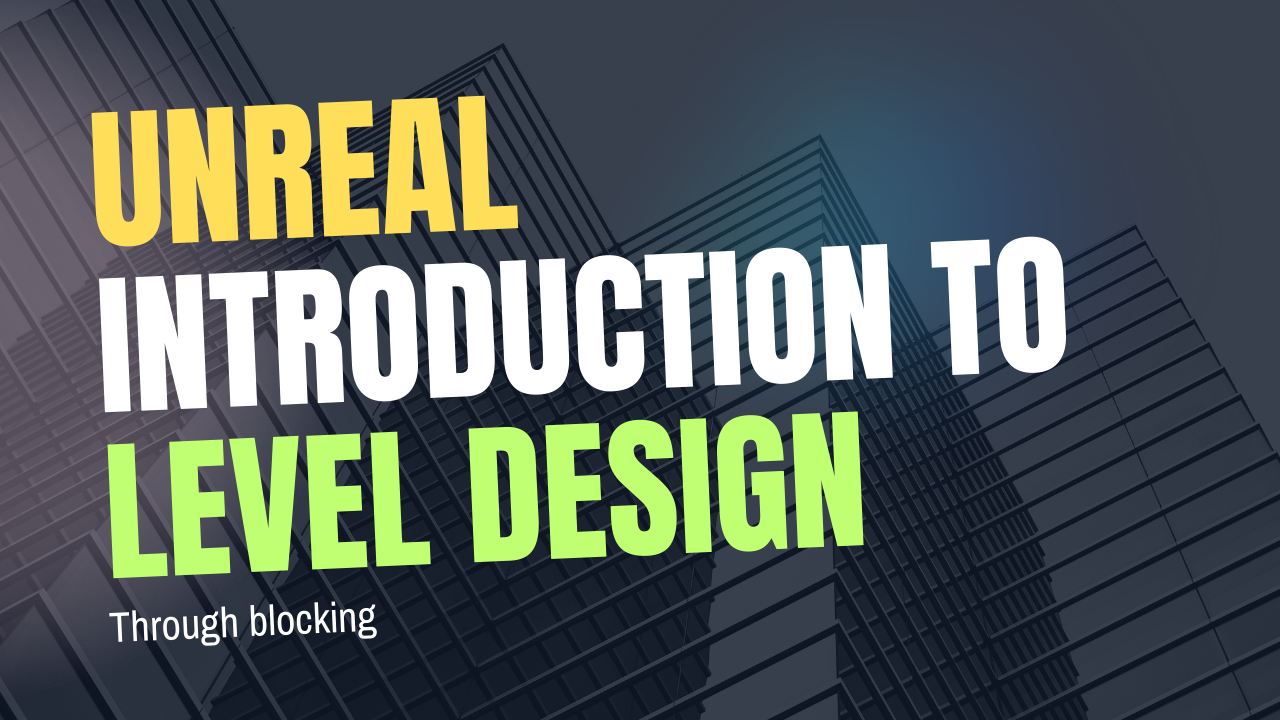
Introduction to Level Design Through Blocking in Unreal Engine
2 Days Ago
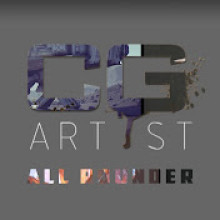
Write a public review