Published - Tue, 30 Jan 2024

Color mapping in V-Ray
Color mapping in V-Ray for 3ds Max refers to the process of controlling and adjusting the way colors are displayed in your rendered images. It helps you achieve the desired tone, contrast, and overall look of your final render. Here's a basic guide on how to set up color mapping in V-Ray for 3ds Max:
Open the Render Setup Window:
- In 3ds Max, go to the Rendering menu.
- Choose "Render Setup" or press the shortcut key F10.
Choose V-Ray as the Renderer:
- In the Render Setup window, make sure the "Common" tab is selected.
- In the "Assign Renderer" rollout, choose "V-Ray" as the production renderer.
Go to the V-Ray Tab:
- Switch to the "V-Ray" tab in the Render Setup window.
Enable V-Ray Frame Buffer:
- In the "V-Ray Frame Buffer" rollout, make sure the "Enable built-in frame buffer" option is checked.
Open the Color Mapping Section:
- In the "V-Ray" tab, find the "Global Switches" rollout.
- Enable "Enable Color Mapping."
Choose a Color Mapping Type:
- There are various types of color mapping available in V-Ray. You can choose one that suits your needs. The most commonly used ones are "Exponential," "Linear Multiply," and "Reinhard."
Adjust the Parameters:
- Depending on the selected color mapping type, you'll have different parameters to adjust. Common parameters include "Sub-Pixel Mapping," "Dark Multiplier," and "Bright Multiplier."
Gamma Settings:
- Gamma correction is crucial for achieving accurate colors in your render. Make sure your gamma settings are correct. You may need to adjust the "Gamma" and "Affect Background" options.
Adaptation and Burn Value:
- Some color mapping types, like Reinhard, have additional parameters such as "Adaptation" and "Burn." These control the automatic exposure adaptation and highlight compression, respectively.
Test Render:
- Perform a test render to see how your color mapping settings affect the final output. Adjust the parameters as needed until you achieve the desired look.
Remember that the optimal settings can vary depending on the scene, lighting conditions, and your artistic preferences. Experiment with different color mapping types and parameters to find the combination that works best for your specific project.
Created by
Anil Chauhan
Welcome to my website! My name is Anil Chauhan, and I am a 3D modeling and animation expert with over 15 years of experience in the field. I have a passion for creating visually stunning 3D models, animations, and graphics, and I'm excited to share my expertise with you. Whether you're a beginner or an experienced artist, I can help you improve your skills in 3D modeling, texturing, lighting, animation, rigging, CG graphics, and VFX. Let's work together to bring your creative ideas to life!
Welcome to my website! My name is Anil Chauhan, and I am a 3D modeling and animation expert with over 15 years of experience in the field. I have always had a passion for creating visually stunning 3D models, animations, and graphics, and my work has been featured in a variety of industries including film, television, advertising, and video games.
Throughout my career, I have had the opportunity to work on a wide range of projects, from small independent films to large-scale productions. This has given me a diverse set of skills and a deep understanding of the 3D animation process from start to finish. I have expertise in complete 3D modeling, texturing, lighting, animation, rigging, CG graphics, and VFX, and I'm always eager to take on new and exciting challenges.
As a tutor, I am dedicated to sharing my knowledge and experience with aspiring artists and professionals alike. I believe that everyone has the potential to create amazing 3D models and animations, and I'm committed to helping my students achieve their goals. Whether you're a beginner looking to get started in the world of 3D animation, or an experienced artist looking to take your skills to the next level, I can provide personalized training and guidance to help you achieve your creative vision.
Comments (0)
Search
Popular categories
Adobe After Effects 2025
28Unreal Engine
14zbrush
10Maya Animation
8zbrush tutorial jewelry
7Maya 2025
6Latest blogs

Mesh |Edit Mesh|Mesh Tools
5 Hours Ago

Advanced Editing Techniques
14 Hours Ago
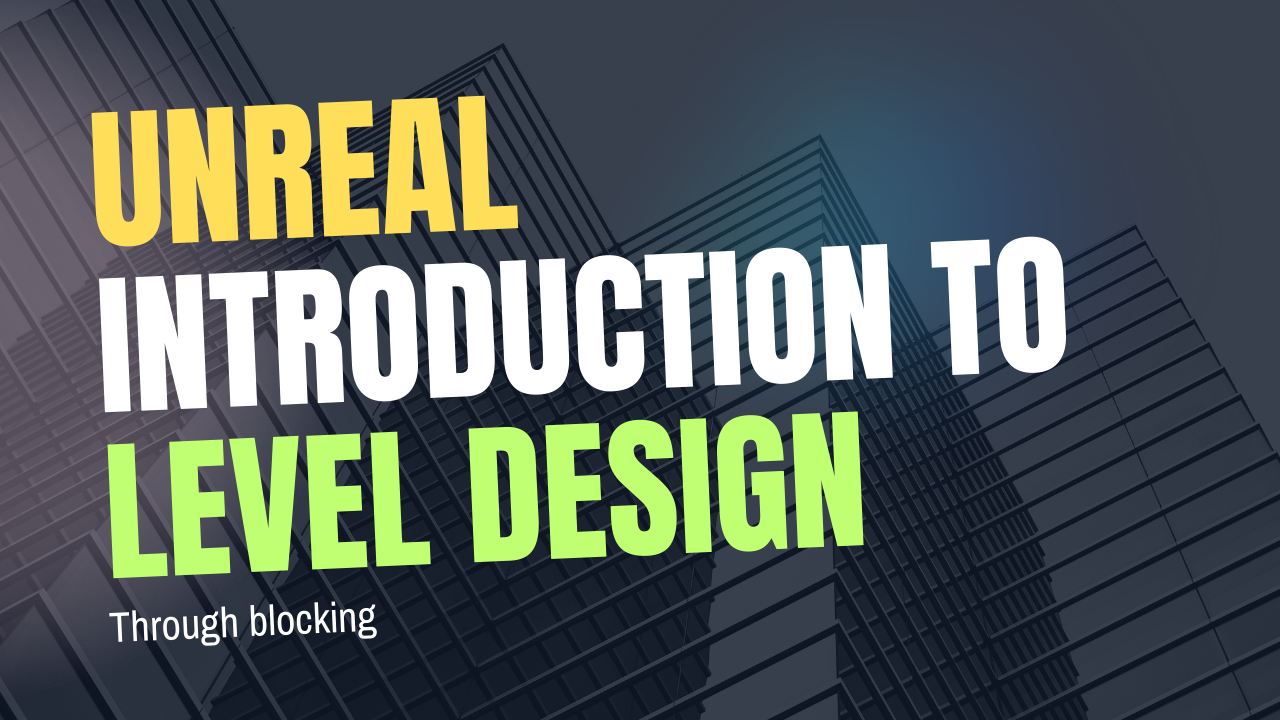
Introduction to Level Design Through Blocking in Unreal Engine
2 Days Ago
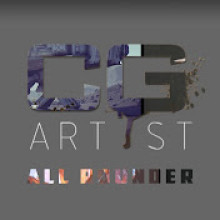
Write a public review