
Created by - Anil Chauhan
Image manipulation in Photoshop
Image manipulation in Photoshop refers to the process of altering or enhancing an image using the software’s wide range of tools and techniques. It can be used for everything from basic photo editing to creating surreal, artistic compositions. Here's a breakdown:Key Techniques in Photoshop Image Manipulation1. Basic Adjustments Description: Involves improving the overall look of an image. Tools/Features: Brightness/Contrast: Adjust light and dark areas. Levels & Curves: Fine-tune shadows, midtones, and highlights. Hue/Saturation: Change color intensity or overall tone. Color Balance: Shift color emphasis (e.g., warmer or cooler tones). 2. Retouching Description: Removing blemishes, imperfections, or unwanted elements. Tools/Features: Healing Brush/Spot Healing Tool: Fix small imperfections like acne or scratches. Clone Stamp Tool: Duplicate specific parts of an image for seamless fixes. Content-Aware Fill: Remove objects and fill spaces intelligently. Liquify Tool: Adjust shapes or distortions, commonly used for face/body adjustments. 3. Compositing Description: Combining multiple images or elements into one cohesive scene. Tools/Features: Layers & Masks: Manage different elements in a non-destructive way. Blend Modes: Control how layers interact visually. Selections (e.g., Quick Selection, Lasso): Isolate specific areas for editing. Pen Tool: Create precise paths and shapes. 4. Advanced Transformations Description: Changing the perspective, size, or position of objects. Tools/Features: Free Transform: Resize, rotate, skew, or warp elements. Perspective Warp: Adjust the perspective of an object. Puppet Warp: Bend or manipulate specific areas of an image, like limbs. 5. Creative Effects Description: Adding artistic flair or dramatic effects. Tools/Features: Filters (e.g., Gaussian Blur, Motion Blur): Create depth or simulate movement. Adjustment Layers (e.g., Gradient Map, Photo Filter): Stylize images non-destructively. Layer Styles (e.g., Glow, Drop Shadow): Add depth and emphasis to objects or text. 6. Text and Graphic Integration Description: Adding and manipulating text or graphic elements. Tools/Features: Text Tool: Create and style text. Shape Tool: Add geometric or custom shapes. Smart Objects: Import scalable graphics or editable layers. 7. Special Effects Description: Creating surreal or dramatic edits. Techniques: Double Exposure: Overlay two images with transparency. Surreal Edits: Use masks, blending, and brushes to create fantasy scenes. Dispersion Effects: Simulate particles breaking apart using layer masks and brushes. Workflow for Image Manipulation Prepare the Image: Open and duplicate the original layer for non-destructive editing. Analyze the Needs: Decide what changes are needed (e.g., retouching, adding elements, or applying effects). Apply Edits Step-by-Step: Use layers and adjustment layers for flexibility. Blend and Refine: Match lighting, color, and perspective between elements. Final Touches: Sharpen, add noise, or adjust color grading for a polished look. Export: Save in the desired format (JPEG, PNG, PSD) depending on usage. Applications of Photoshop Image Manipulation Photography Retouching: Enhancing portraits, landscapes, or products. Advertising: Creating attention-grabbing visuals. Art and Design: Crafting digital art or surreal compositions. Film and Media: Designing posters or promotional material. Social Media: Creating engaging posts and stories. Let me know if you'd like to dive into a specific technique or need step-by-step instructions for any process! ????
More detailsPublished - Fri, 03 Jan 2025
Search
Popular categories
Adobe After Effects 2025
28Unreal Engine
14zbrush
10Maya Animation
8zbrush tutorial jewelry
7Maya 2025
5Latest blogs

Advanced Editing Techniques
53 Minutes Ago
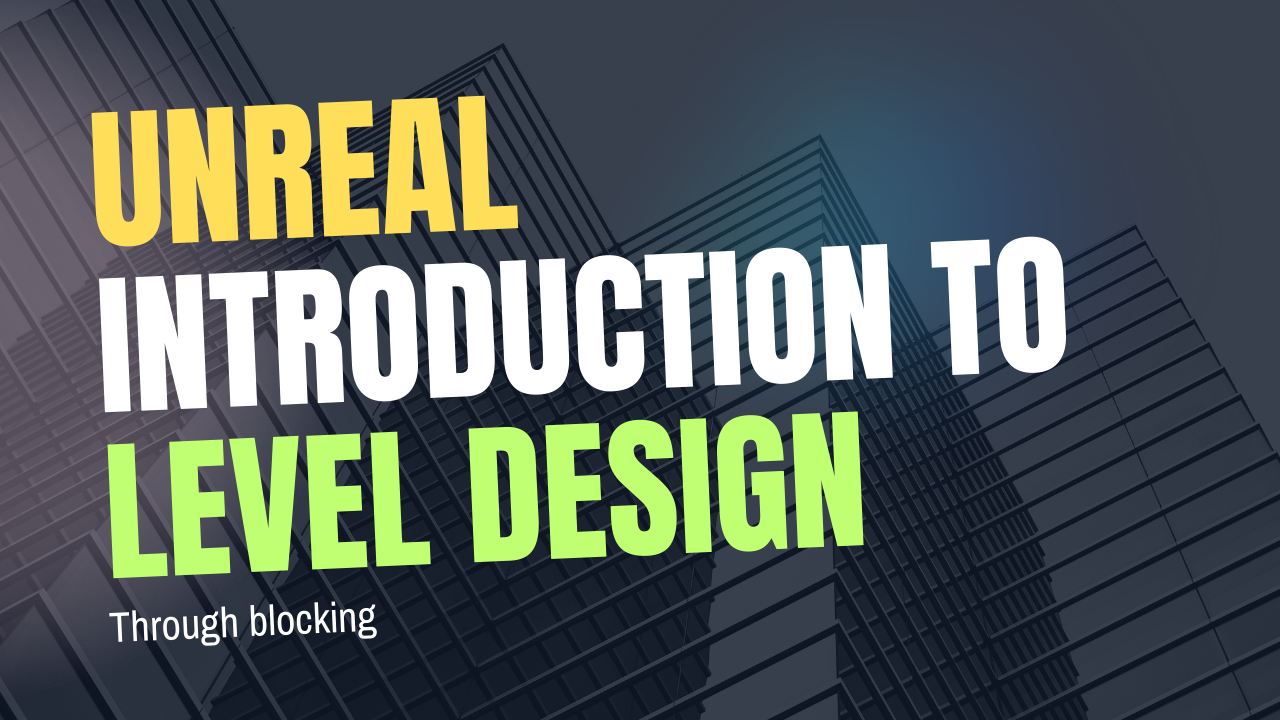
Introduction to Level Design Through Blocking in Unreal Engine
1 Day Ago

Nuke, animating parameters
1 Day Ago
Write a public review